Let’s learn how to create a simple incoming webhook that posts the following message to Mattermost.
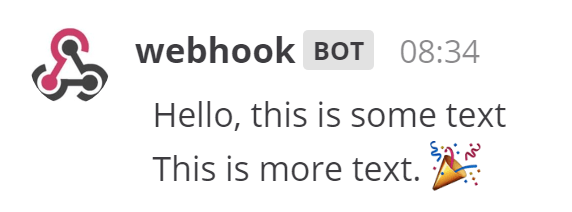
You will end up with a webhook endpoint that looks like so:
https://your-mattermost-server.com/hooks/xxx-generatedkey-xxx
Treat this endpoint as a secret. Anyone who has it will be able to post messages to your Mattermost instance.
To use the endpoint, have your application make the following request:
POST /hooks/xxx-generatedkey-xxx HTTP/1.1
Host: your-mattermost-server.com
Content-Type: application/json
Content-Length: 63
{
"text": "Hello, this is some text\nThis is more text. 🎉"
}
For example, here is the same request using cURL:
curl -i -X POST -H 'Content-Type: application/json' -d '{"text": "Hello, this is some text\nThis is more text. 🎉"}' https://your-mattermost-server.com/hooks/xxx-generatedkey-xxx
For compatibility with Slack incoming webhooks, if no Content-Type header is set then the request body must be prefixed with payload=, like so:
payload={"text": "Hello, this is some text\nThis is more text. 🎉"}
A successful request will get the following response:
HTTP/1.1 200 OK
Content-Type: text/plain
X-Request-Id: hoan6o9ws7rp5xj7wu9rmysrte
X-Version-Id: 4.7.1.dev.12799cd77e172e8a2eba0f9091ec1471.false
Date: Sun, 04 Mar 2018 17:19:09 GMT
Content-Length: 2
ok
All webhook posts will display a BOT indicator next to the username in Mattermost clients to help prevent against phishing attacks.
Incoming webhooks support more than just the text field. Here is a full list of supported parameters.
| Parameter | Description | Required |
|---|---|---|
text |
Markdown-formatted message to display in the post. To trigger notifications, use @<username>, @channel, and @here like you would in other Mattermost messages. |
If attachments is not set, yes |
channel |
Overrides the channel the message posts in. Use the channel’s name and not the display name, e.g. use town-square, not Town Square.Use an “@” followed by a username to send to a Direct Message. Defaults to the channel set during webhook creation. The webhook can post to any Public channel and Private channel the webhook creator is in. Posts to Direct Messages will appear in the Direct Message between the targeted user and the webhook creator. |
No |
username |
Overrides the username the message posts as. Defaults to the username set during webhook creation; if no username was set during creation, webhook is used.The Enable integrations to override usernames configuration setting must be enabled for the username override to take effect. |
No |
icon_url |
Overrides the profile picture the message posts with. Defaults to the URL set during webhook creation; if no icon was set during creation, the standard webhook icon () is displayed. The Enable integrations to override profile picture icons configuration setting must be enabled for the icon override to take effect. |
No |
icon_emoji |
Overrides the profile picture and icon_url parameter.Defaults to none and is not set during webhook creation. The expected value is an emoji name as typed in a message, either with or without colons ( :).The Enable integrations to override profile picture icons configuration setting must be enabled for the override to take effect.. |
No |
attachments |
Message attachments used for richer formatting options. | If text is not set, yes |
type |
Sets the post type, mainly for use by plugins.If not blank, must begin with “ custom_”. |
No |
props |
Sets the post props, a JSON property bag for storing extra or meta data on the post.Mainly used by other integrations accessing posts through the REST API. The following keys are reserved: from_webhook, override_username, override_icon_url, override_icon_emoji, webhook_display_name, card, and attachments.Props card allows for extra information (Markdown-formatted text) to be sent to Mattermost that will only be displayed in the RHS panel after a user selects the info icon displayed alongside the post.The info icon cannot be customized and is only rendered visible to the user if there is card data passed into the message.This property is available from Mattermost v5.14. There is currently no Mobile support for card functionality. |
No |
priority |
Set the priority of the message. See Message Priority | No |
An example request using more parameters would look like this:
POST /hooks/xxx-generatedkey-xxx HTTP/1.1
Host: your-mattermost-server.com
Content-Type: application/json
Content-Length: 630
{
"channel": "town-square",
"username": "test-automation",
"icon_url": "https://mattermost.com/wp-content/uploads/2022/02/icon.png",
"text": "#### Test results for July 27th, 2017\n@channel please review failed tests.\n\n| Component | Tests Run | Tests Failed |\n|:-----------|:-----------:|:-----------------------------------------------|\n| Server | 948 | ✅ 0 |\n| Web Client | 123 | ⚠️ 2 [(see details)](https://linktologs) |\n| iOS Client | 78 | ⚠️ 3 [(see details)](https://linktologs) |"
}
This content will be displayed in the Town Square channel:
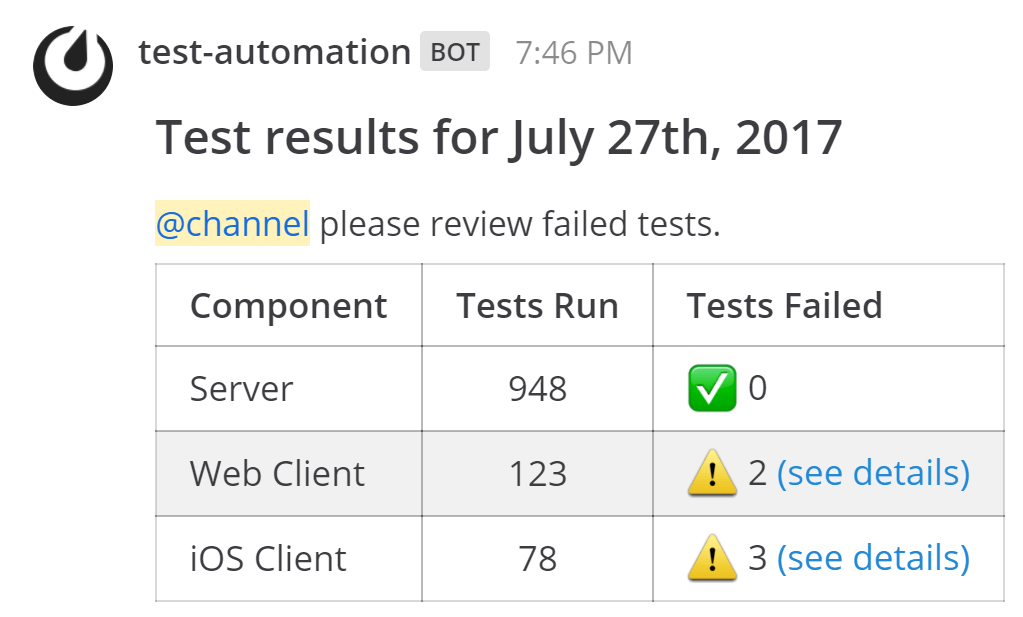
An example request displaying additional data in the right-hand side panel, by passing Markdown text into the card field of the props object would look like this:
POST /hooks/xxx-generatedkey-xxx HTTP/1.1
Host: your-mattermost-server.com
Content-Type: application/json
{
"channel": "town-square",
"username": "Winning-bot",
"text": "#### We won a new deal!",
"props": {
"card": "Salesforce Opportunity Information:\n\n [Opportunity Name](https://salesforce.com/OPPORTUNITY_ID)\n\n-Salesperson: **Bob McKnight** \n\n Amount: **$300,020.00**"
}
}
When there is a props object with a card property attached to the webhook payload, the posted message displays a small info icon next to the timestamp. Clicking this icon expands the right-hand side panel to display the Markdown included in the card property:

Mattermost makes it easy to migrate integrations written for Slack to Mattermost. Using the Slack icon_emoji parameter overrides the profile icon and the icon_url parameter and is supported from Mattermost v5.14.
Mattermost automatically translates the data coming from Slack:
JSON payloads written for Slack, that contain the following, are translated to Mattermost markdown and rendered equivalently to Slack:
<> to denote a URL link, such as {"text": "<https://mattermost.com/>"}| within a <> to define linked text, such as {"text": "Click <https://mattermost.com/|here> for a link."}<userid> to trigger a mention to a user, such as {"text": "<5fb5f7iw8tfrfcwssd1xmx3j7y> this is a notification."}<!channel>, <!here>, or <!all> to trigger a mention to a channel, such as {"text": "<!channel> this is a notification."}You can override the channel name with a @username, such as payload={"text": "Hi", channel: "@jim"} to send a direct message like in Slack.
You can prepend a channel name with # and the message will still be sent to the correct channel like in Slack.
GitLab is the leading open-source alternative to GitHub and offers built-in integrations with Slack. You can use the Slack interface in GitLab to add Mattermost webhooks directly without changing code:
<#CHANNEL_ID> does not link to the channel.<!everyone> and <!group> are not supported.*bold* is not supported (must be done as **bold**).If the text is longer than the allowable character limit per post, the message is split into multiple consecutive posts, each within the character limit. From Mattermost Server v5.0, posts up to 16383 characters are supported.
Your webhook integration may be written in any programming language as long as it supports sending an HTTP POST request.
Both application/x-www-form-urlencoded and multipart/form-data are supported Content-Type headers. If no Content-Type is provided, application/json is assumed.
To send a message to a direct message channel, add an “@” symbol followed by the username to the channel parameter. You can add your own username to send the webhook posts to a direct message channel with yourself.
payload={"channel": "@username", "text": "Hello, this is some text\nThis is more text. 🎉"}
This will send a message from the account that has set up the incoming webhook to the username after the “@” symbol. For example, if you create a webhook with the user alice and send a direct message to bob using a webhook, it will show up as a direct message from alice to bob regardless of other settings such as username.
To send a message to a different direct message channel between two other users, you can specify the channel with the user IDs for the users separated with two underscore (_) symbols. To find the user ID you can use mmctl user search.
payload={"channel": "6w41z1q367dujfaxr1nrykr5oc__94dzjnkd8igafdraw66syi1cde", "text": "Hello, this is some text\nThis is more text. 🎉"}
To debug incoming webhooks in System Console > Logs, set System Console > Logging > Enable Webhook Debugging to true, and set System Console > Logging > Console Log Level to DEBUG.
Some common error messages include:
Couldn't find the channel: Indicates that the channel doesn’t exist or is invalid. Please modify the channel parameter before sending another request.
Couldn't find the user: Indicates that the user doesn’t exist or is invalid. Please modify the user parameter before sending another request.
Unable to parse incoming data: Indicates that the request received is malformed. Try reviewing that the JSON payload is in a correct format and doesn’t have typos such as extra ".
curl: (3) [globbing] unmatched close brace/bracket in column N: Typically an error when using cURL on Windows, when:
payload={"Hello" : "test"} or-d data, -d 'payload={"Hello":"test"}'If your integration prints the JSON payload data instead of rendering the generated message, make sure your integration is returning the application/json content-type.
For further assistance, review the Troubleshooting forum for previously reported errors, or join the Mattermost user community for troubleshooting help.